Quick links to configure a web server, file server, media server and always on torrent client in Raspberry Pi 2
This article provides you with quick links to some of the online articles that helps you to convert your Raspberry Pi 2 into a media server, file server , web server and a torrent server
1. Configuring a web server with Apache , My SQL and PHP.
Although there are too many articles on this subject, follow this article for a simple and straight forward approach. Apart from installing and configuring the web server , this article also provides instructions for installing wordpress in Raspberry Pi
2. Installing PHP My Admin
Follow the steps explained in this article to install and configure PHP My Admin. To restart Apache , execute “sudo service apache2 restart” in the terminal instead of the step mentioned in the article
3. Configuring Media Server with Mini DLNA
Although configuring a file server is not mandatory to set up a media server , it is a nice to have option if you would like to transfer files from different devices to the hard disks attached to the Raspberry Pi. Follow the steps in this article to configure a File Server with Samba. To configure and setup a media server with mini DLNA , follow the steps in this well explained blog post.
The below is my configuration details (/etc/minidlna.conf)
media_dir=/mnt/ext/disk2 db_dir=/var/cache/minidlna log_dir=/val/log inotify=yes notify_interval=895
The below is the web interface which provides the details on number of files served by mini DLNA
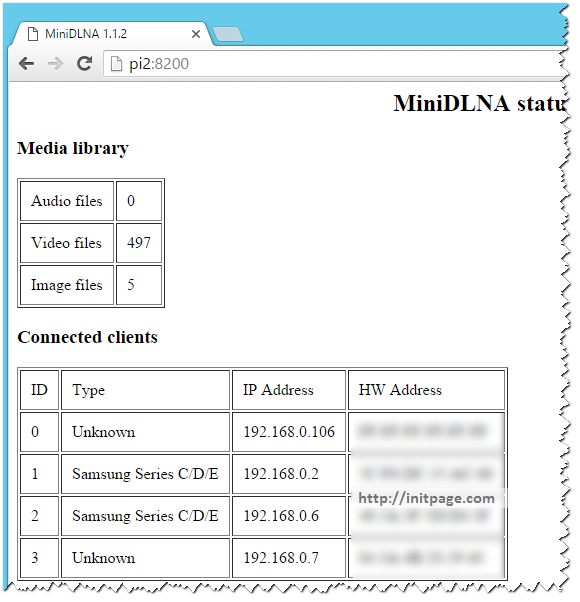
The below images are from my mobile and TV connected to mini Dlna media server running on Raspberry Pi
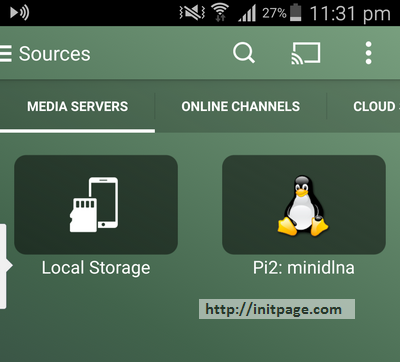
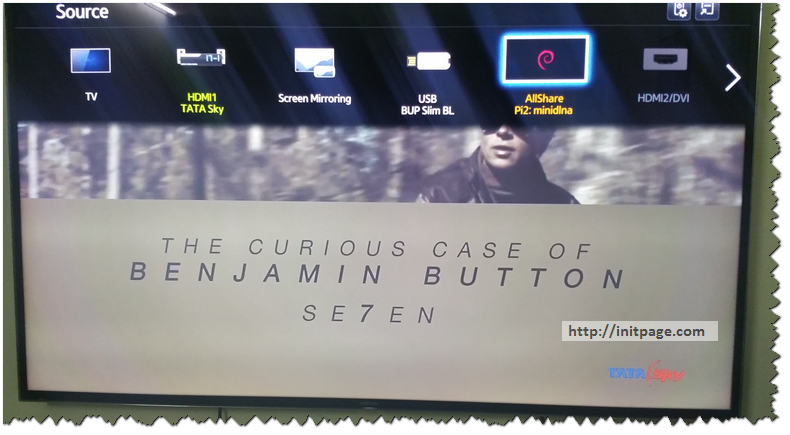
4. Always on Torrent Server
Multiple options are available to set up a always on torrent server for Raspberry Pi. Follow this article to configure deluged in Raspberry Pi. I haven’t installed the client as the web Ui is more convenient to use.
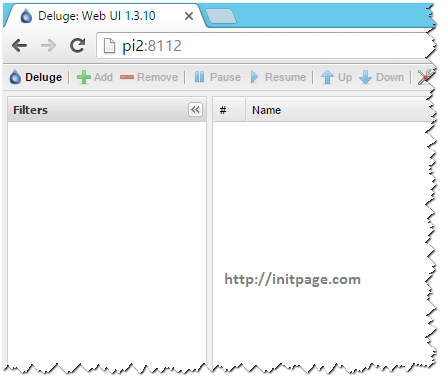
One other options is to install transmission
Leave a comment