« How to fix intermittent call failed issue in iPhone 5 | The program can’t start because wlidcli.dll is missing from your computer while installing Live Writer in Windows Server 2013 R2 »
How to enable silent mode and vibrate mode in iPhone 5
This is bit tricky if you are a first time iPhone user. I was searching in the settings to enable silent mode in iPhone 5. But finally came to know that this cannot be done via settings. The small hardware switch that is located just above the volume key has to be used to enable or disable silent mode in iPhone 5
And, the the silent mode in iPhone is not equivalent to silent mode in any other devices. Except for incoming call alert , sound has to be specifically reduced or minimized for music or videos in sounds settings to enable full silent mode.
No separate vibrate mode is available in iPhone. You have to enable silent mode first and then enable vibration option in silent mode.
Note : Except for the hardware key ( on or off state ), no icon would be showed in notification bar that your phone is in silent mode. Occasionally it may show the ringer bell icon while you unlock your phone ( probably for the first time after you have set it to silent mode) . This is one of the missing feature, at least for me.
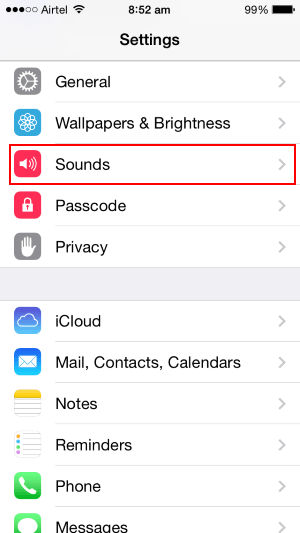
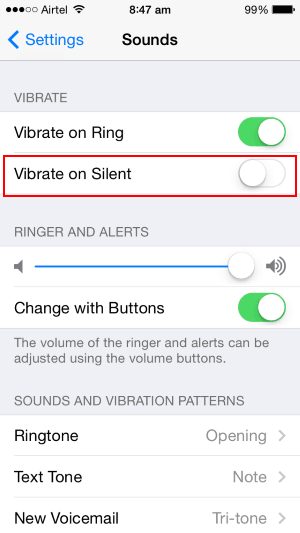
Leave a comment